When you first start playing Orna, it can be very overwhelming. Below is a brief introduction to the game and helpful instructions on how to get started.
Choosing Your Class[]
You will be prompted to choose a class when you first start Orna. You will be given three choices: Warrior, Mage, and Thief.
| Picture | Class | Rundown |
|---|---|---|
| Warrior | More HP, Attack, Magic Defense, and Defense | |
| Mage | More Mana and MP, poor Defense and HP | |
| Thief | More Dex, all other stats are average |
Overworld[]
When you first turn on the game you will see a screen that looks very similar to this one. There are monsters, buildings, and a map of your current area. There are several other things happening on this screen as well.

| Picture | Info |
|---|---|
| In the upper right hand corner of the screen is an icon that shows you what current Dukedom you are in. If the icon is greyed out, it means that you own the dukedom. If it is in color it means someone else owns the dukedom. This is where you access the Traveler menu to invite Party members. This is also where you can build buildings in your dukedom. | |
| In the bottom left hand corner of the screen you will see an icon that will show you your quests. | |
| In the bottom right hand corner of the screen you see an icon that brings up items that can be used in the Overworld. If you hold this icon down it will Auto Heal. | |
| To the right of the Quest button you will see you current level along with a bar letting you know how much further you have to go to get to the next level. Underneath the bar shows you what "buffs" you currently have. | |
| To the left of the items icon you will see your Health and Mana. Health is in red and Mana is blue. If you health or mana gets low you will need to use potions to refill it. | |
| The icon in the bottom center lead to the character screen, where you can learn about your character and change classes as well. |
Character Screen[]
Menu[]

When you first enter the Character screen you are greeted by this screen. From this screen you can access a variety of other menus such as: Spells, Kingdom, Shop, Options, Inventory, Equipment, Status, Customize, and Party. You can also see you total Gold and Orns. Gold is used to buy things in the shops, to stay in the Inn, to get tips at the tavern, and to upgrade gear. Orns are used to purchase classes, pets, orn shop items, subclasses, build buildings, and upgrade you gear. At the very bottom you will see the current version being
used, the terms of service, and the privacy policy.
Spells[]

This menu gives you a list of the spells or skills you currently have equipped. To select a new spell or skill, click one of the boxes and chose a new skill. Different classes have different numbers of skills the can equip. Check the Classes page for more info.
-
-
-
Kingdoms[]

Clicking the Kingdom screen will either invite you to create a new kingdom or join an existing kingdom. If you are already a member of a kingdom, you kingdom information screen will pop up. For more info see Kingdoms.
-
-
-
Shop[]
This shop is the has items than can purchased for Orns or real money.
| Picture | Menu | Info |
|---|---|---|
 |
Items | You can buy a starter pack, Shrine of Wisdom, Shrine of Luck(see Markers), Occult Candle, EXP Potion, and Arena Tokens(see Items). |
 |
Appearance | You can buy several sprite packs for a variety of different classes. Sprite pack ONLY work with the class it was purchased for. |
 |
Classes | Purchasable classes for real money(See Classes) |
 |
Other | Here you can purchase "coffee" for the developer or change you faction. |
Options[]

The options menu will allow you to turn on or off the sound, receive notifications, disable animations, put the game in Dark mode, see the monster levels on the overworld map, auto dismantle, and go into caster mode. From this screen, you can also contact the developer for feedback. You can sign out further down on the page.
-
-
-
Inventory[]

Inventory will show you a list of items and gear that you currently possess. If you click on the item or gear it will give you information about that item or gear. You will also be able to lock gear or dismantle it. Locking gear will make is do the gear cannot be dropped or dismantled. Dismantling gear will break it down to the materials need to upgrade the gear.
-
-
-
Equipment[]

This screen allows you to equip both your gear and skills. To equip the gear simply click on the box and chose the gear you wish to equip. Equippable gear is restricted by class.
-
-
-
-
Status Screen[]
Information Screen[]

This screen will provide you with your character name, faction, current gold and orn count, and your current class' Passive Skills. Gold and Orn are used throughout the game to make purchases. It will also let you know how much XP you need to get to the next level, how much health you have, how much mana you have, and your stats. Your stats break down as Attack (physical), Defense (physical), Dexterity (dodge ability) Magic (Magic Attack), and Magic Defense. When you purchase a Pet, their information can be found all the way on the bottom of this screen as well.
-
Clock Screen[]

This screen provides you with your rank, reputation, how many monsters you have beaten, how many bosses you have defeated, different weapons and armor collected, how many PvP battles you won, and how far a distance you have traveled. One the very bottom is a link to the Leaderboard which shows you the top 100 players in the world.
How Players are Ranked on the Leaderboard []
The way players are ranked is based on Player Level, Reputation(Dukudoms Owned), and PvP Battles won in the last week. Level is weighted 10x more than the other two categories
-
Achievements[]

This page shows you your progress towards completing a list of achievements. Each achievement has 5 tiers and rewards you with a set number of Orns.
-
-
-
-
-
Customize[]
In the Customize menu you can choose your class or purchase a new class. You can also choose or purchase a new subclass(after level 100). You can change your characters appearance. Lastly, you can change your character name, email address, and password.
Messages[]

In the upper right hand corner of any of the character screens you will see a small scroll icon. Clicking on that scroll icon will bring up the Message Log and the Announcements. The Message log will let you know when your gear is finished upgrading at the Blacksmith, if you have started, or if you have won a war.
-
-
-
-
Battling[]
Back in the overworld map, we can see a number of monsters. In order to battle a monster simply click on the monster you wish to battle.

This screen will appear showing you the name, level, and tier of the monster. Also not that you can see the monsters health. On the bottom you will see "Leave" and "Battle". Leave returns you to the Overworld, and Battle will engage you in battle. If you die fighting a monster, their health will remain at the the same amount it was when you died. This is the same if you run during battle. If you die during battle, you will need to wait 5 minutes to battle the same creature again.
-
-
How to Battle[]
There are six icons that can be used in battle are found at the bottom of the battle screen. The character on the left is you, the one on the right is your enemy. If you have a pet, he will stand behind you, and the same is true if your enemy has a pet.

| Icon | Info |
|---|---|
| (Skill) | The upper left hand icon is one of your skills. |
| Attack | The upper right hand icon is to use a melee attack |
| Defend | Block any debuffs or DoT's that have been applied to you |
| Skill | Brings up the list of equipped skills. |
| Flee | Hold this down to run away from battle. |
| Item | Use an item during battle. |
Berserk Enemies[]

A berserk enemy will be surrounded by an orange glow. A berserk enemy is much stronger than a regular enemy but give much more XP, orns, and gold. Regular mobs and bosses can both be berserk.
-
-
Bosses[]

Bosses are much bigger than regular mobs and usually drop much better gear. A boss can spawn on its own on the map or be spawned by the player using monster remains. For more info see Bosses.
-
-
Damage[]
When you attack an enemy you damage is shown in different colors. Yellow is neutral damage, Red mean the mob is resistant to your attack, blue mean they are weak to your attack, "immune" means no damage was done and the mob is immune to that attack, and green means healing.